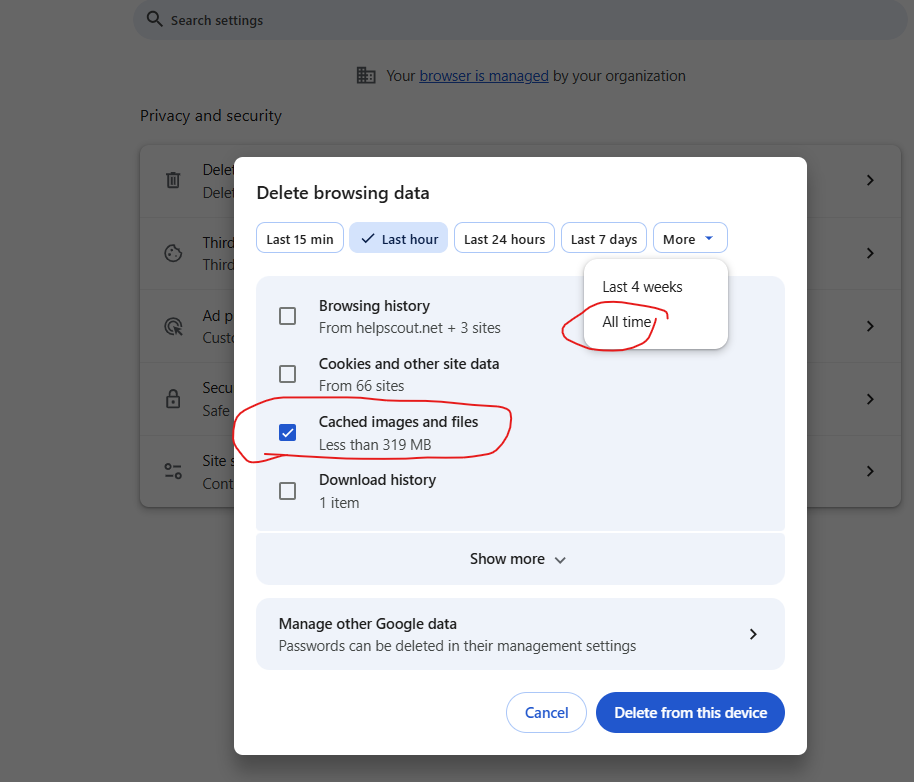Browser Troubleshooting - How to Clear Cache
Common actions to resolve an issue with Procore caused by a factor involving your web browser include:
- Clearing browser cache. Caching is a method browsers use to save data from pages you load to help them load more quickly when revisited. Occasionally, your cache can become too full, or flawed data might be saved, resulting in errors. When you clear your browser's cache, make sure to do so for the appropriate time frame. To address cached data that can be the cause of an error, it's best to clear cache and cookies for all time, instead of a shorter time frame. Follow your browser's documentation to learn how to clear cache and cookies in a specific browser.
- Notes:
- When clearing cache, make sure you're aware of the types of data selected for clearing. You may see the option to clear saved username and password data, for example, which you probably won't want to clear. To resolve issues with Procore caused by caching, you'll want to clear the data types 'cache' and 'cookies'. Clearing other types of data, like saved passwords, is NOT necessary.
- Clearing your browser's cache will likely log you out of any applications you might have open in other tabs. Make sure to save your work before taking this step and be prepared to log back in to any applications you had open.
To Clear Cache
- select the vertical 3 dots then select Settings.

- select Privacy and security then Delete browsing data

- Select Time range "All time". Check the box only for "Cached images and files" then select Delete from this device.