How to create an account (Procore web)
Welcome Email for a Company's Procore Project
The example below shows you what an invite looks like for a Procore project looks like.
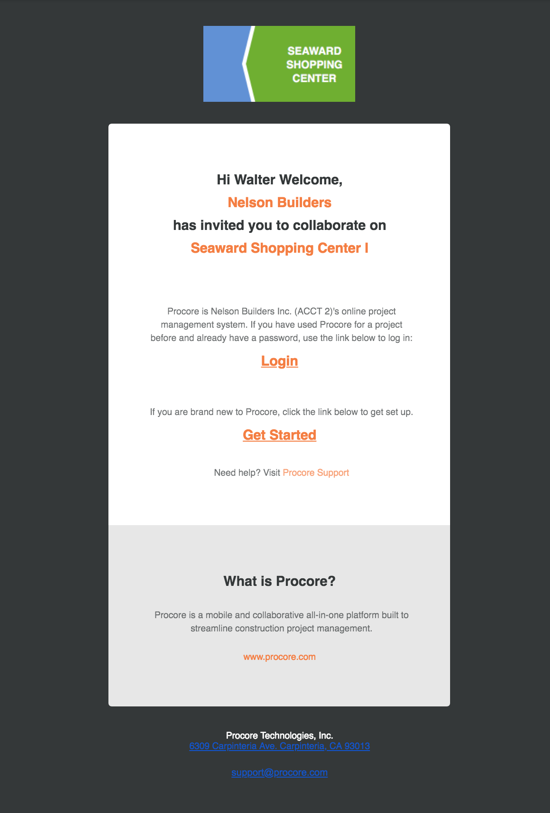
Steps
- Open the welcome email.
If you are brand new to Procore, click Get Started.
Note: If you have used Procore for a project in the past and already have a password, click Login. Then continue with How to Log in to Procore Web (app.procore.com).
- Enter a password in the Password field.
- The password must meet the following requirements:
- Must be at least 8 characters
- Must contain at least one upper case character
- Must contain at least one lower case character
- Must contain at least one numeric character
- Must contain at least one of the following special characters (! @ # $ % ^ & * ( ) - _ = + ` ~ ' " , < . > / ? [ { ] } \ | ; :)
- Must be different than your last four (4) passwords
As your password begins meeting the password requirements, the circles next to the requirements are marked.
Note: In the image below, the password still needs a special character.

- Enter the same password again in the Confirm field.
Click Set Password.
The system will log you into Procore using your email address and new password.
